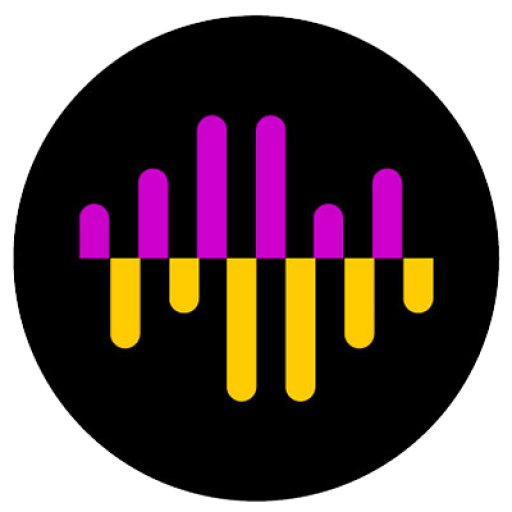Free Graphics Resource for Churches
Came across this resource today from Elevation Church. They are offering some of their graphic designs for free. They also provide you with the photoshop .psd files, so you can customize the graphics for your needs. Check it out: http://resources.elevationchurch.org/