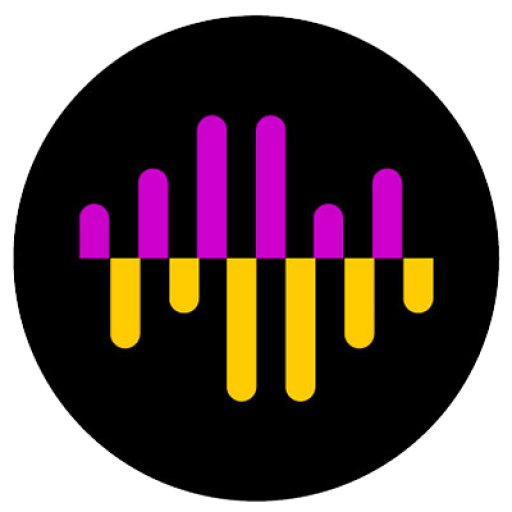Managing Installed Codecs
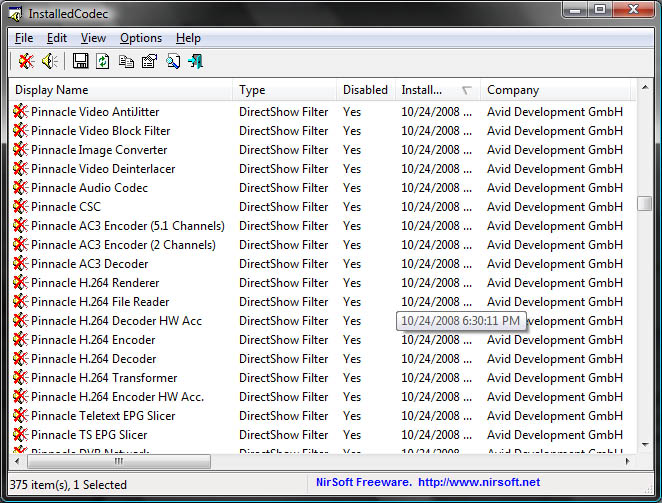
InstalledCodec Interface
Have you ever wanted to know what codecs you have installed on your system? Have you ever wanted to disable a codec? I came across a great little utility recently that will let you do this. It’s called InstalledCodec and you can download it free here.
I’ve been having lots of problems recently in Premiere Pro with the program crashing as soon as I attempt to import or export anything. As soon as I would select either option from the menu, I would instantly be presented with the desktop. PP was just gone. This only happened in projects where I was using HDV mpeg files so I began to suspect a codec issue. I could reproduce this crash consistantly every time.
Using InstalledCodec I found LOTS of mpeg codecs hanging around on my system from other software, even lots of software that I’ve since un-installed. For instance, I’d installed a trial version of Avid and subsequently un-installed it, but I still had over 20 codecs that were listed as being from Avid.
Since most software, and your computer decide to use one codec over another based on something called “merit” many of these additional codecs that had been installed more recently then Adobe or even Microsoft’s codecs may be being utilized now instead of the original codecs that PP configured/verified when it was installed.
I used InstalledCodec to disable LOTS of codecs on my system and magically PP no longer crashes. I completed the project I was working on without any further crashing issues. In the image at the beginning of this post you can see the user interface with a bunch of the Avid codecs disabled. Disabling a codec is as simple as selecting any codec you want from the list and selecting disable.