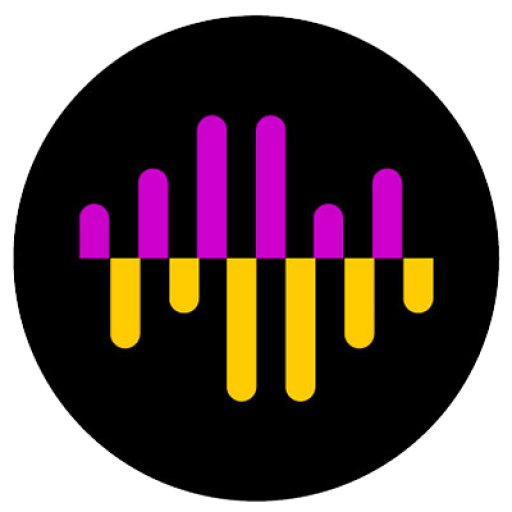Minimizing distortion in a digital board
The best way to minimize distortion in a digital board is to control the input. I’ve been using the Aphex 207D on vocal mics for a while now and love the MicLim circuitry that keeps the channel from distorting. https://www.youtube.com/watch?v=xUS5-WK_STk Here I’m running the vocals through a Heil PR35 capsule on a Shure SLX wireless…
Read more