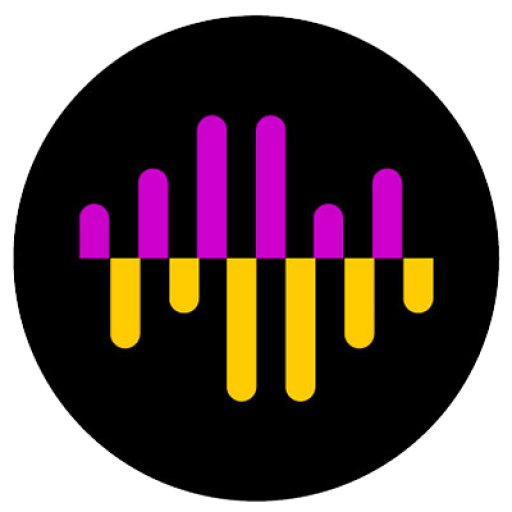Lighting Plots 2
So now that you’ve got the free program AVSnap installed and created a library of symbols for your lighting fixtures, now what? Here are some steps and thoughts to get you started creating a BASIC lighting design. By basic, I mean a design whose goal is simply visibility. 1. Do an inventory of your lighting…
Read more